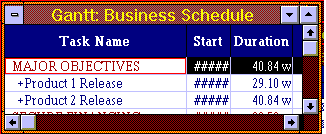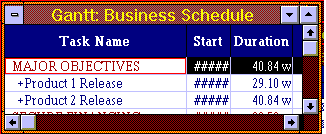
At the top of the Spreadsheet Area, notice that the column header area (usually shaded or colored) over the first two columns say 'Task Name' and 'Start Date'. Move the mouse pointer so that it crosses the vertical line that divides the 'Task Name' and 'Start Date' columns in the header, and notice that the pointer transforms into a drag tool whenever it is precisely over the line. When the pointer has transformed into a drag tool, press and hold the mouse button and drag the line to the left or right to adjust the width of the column. If you wish, you may now adjust all the column widths in the Spreadsheet Area as desired. Column width adjustments made in each window WILL affect column widths in the Preview and printouts.
Note: If the column width of a numeric or date column is too narrow to permit the entire date or number to be the displayed, pound signs (#) will be displayed in place of the incompletely displayed data in order to avoid displaying data that could be misinterpreted. Look at the Start Date column in the following example: