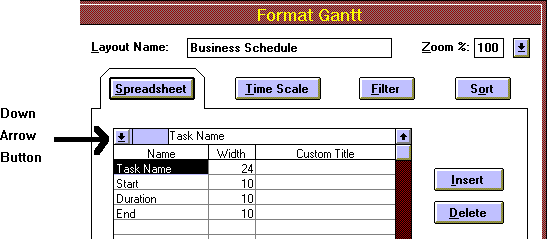
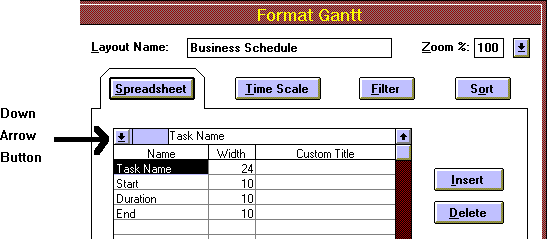
Double-click in the Spreadsheet Area's header column (by placing the mouse pointer on the word 'Task' or 'Name' in the shaded or colored area above the Task Name column). The Format Gantt form will come up, specifically with the Spreadsheet layer of the form presented (notice that the outline encompasses the Spreadsheet button). Type 'My First Layout' into the Layout Name field of the form. Look at the table in the middle of this form and notice that the first field in it (in the Name column) is 'Row #', and it is highlighted. Click on the Delete button (to the right of the table) to delete 'Row #' as a field in the layout. (Don't worry, deleting a field here does NOT delete the schedule data itself!) Click on the field that displays the column name 'Total Cost', and then click on the Insert button. A blank field in the table is now selected. Click on the gray Down Arrow button (in the upper-left hand corner of the table) to bring down a list of all the data columns available. Type in the letter 't' to highlight the first data column name in the list that starts with T. If you were to hit the <Enter> key now, 'Task Name' would be selected and entered into the table, but instead, scroll the list down and select 'Task Type' with the mouse pointer (or move the cursor down to 'Task Type' by hitting the down arrow on the keyboard) and hit <Enter> once.
Related Topics: