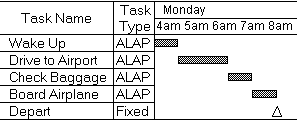
Sometimes being able to predict the start date for a schedule (relative to the known completion date) is important. It is possible to do this with Time Line for a schedule with a non compromising due date using ALAP tasks and a FIXED End Date.
This process involves constructing a schedule 'backwards' (from the bottom up):
Starting from the due date of the schedule (last task) create a FIXED task (preferably a milestone) to establish the fixed end date of the project. Set the end date in the Timing Info Box for this task to the desired ACTUAL end date of the project.
Go into Options, Schedule and set the Schedule Start Date to the earliest possible date in your schedule. Click OK. If you plan to enter any tasks that have already started, or are already done, go into Options, Calculations and set the As-Of Date to Manual and enter into the Date field a date in the past before the predicted start date.
Then build the schedule either forwards or backwards, but try to keep the tasks in the chronological order in which they will occur. Generally, ALAP tasks are preferred over ASAP tasks to keep the tasks scheduled relative to the End Date, but remember that ALAP tasks have no slack. This means that it is very important to actually start ALAP tasks on time or the end date will be delayed.
When setting standard dependencies (for example, Finish-to-Start, with no lag) on any type of task (ASAP, ALAP, or fixed), the predecessor is the task that is supposed to happen FIRST in time. This means that, assuming tasks appear chronologically in the order in which they are expected to happen (such as A -> B -> C -> D, etc, from the top to bottom of the screen), standard dependencies on a series of tasks can be set merely by selecting the entire series of tasks, and then hitting the <Ctrl-C> key combination. Any tasks in the chain that are not displayed on the screen chronologically must be connect individually (manually), as described in Dependencies Control Task Sequence.
Mark all of the tasks STARTED that have Start Dates falling before today's date by entering any number greater than 0 in the Percent Complete field in the Task Info box. Then mark all of the tasks DONE that have End Dates falling before today's date. Finally, reset the As-Of Date back to the Current Date & Time (if it isn't already set there).
Below is a simple example of a set of tasks, where the date/time of the first task in the series must be determined from the date/time of the last task ('deadline'):
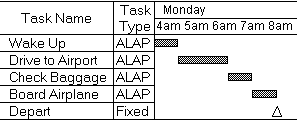
Once the schedule is underway, in some situations it will make sense to change some of the first tasks to ASAP tasks. But remember that, since ASAP tasks have intrinsically higher priority than ALAP tasks, ASAP tasks will cause ALAP predecessor tasks to behave like ASAP tasks. In other words, setting 'Ride to Airport' to ASAP in the above example will cause both 'Ride to Airport' and its predecessor 'Wake Up' to be scheduled as soon as possible.